Introduction
As of last year the LibreHealth Radiology module which was at that time under OpenMRS supported MRRT report templates. But these templates where not used in the creation of reports yet. This year during GSoC coding phase one, the MRRT templates are been used in creation of radiology reports.
This feature is not stable yet but for the purpose of GSoC evaluations I’m documenting it though a lot will change after GSoC evaluations are over. But the workflow will stay the same. The changes to be made about this feature will not be visible to end users but developers. The current way the report templates are been stored adds unnecessary complexity to the codebase and I already made a proposal to my mentors about refactoring and it was approved.
Procedure
Get the module
This code is not yet merged into LibreHealth so you’d have to clone of my own version of the code from https://gitlab.com/ivange94/lh-radiology/ and checkout the gsoc2017 branch and build then deploy to a running LibreHealth Toolkit 2.0 server. Also install the Open Web Apps Module and the Webservices module.
Configurations
Before you can go ahead and use the module to create orders and reports there are some configurations that need to be made before you can create orders and reports.
You need to set your orderable concepts before you can create an order.
Also you need to set a complex concept for the reporting tool to use when creating radiology reports. Radiology reports are saved as complex obs. To create complex obs you need to have at least one complex concept in your system. With my new proposal to change how the reports and templates are been stored, you won’t need to configure this. It will be removed but for now just bare with it.
Set Orderable Concepts
The screenshot below shows the property you need to set.

You need to set the UUID of all concept classes you’ll want to be orderable. For this tutorial we are going to use the concept class Test
Procedure
Go to Administration/Manage Concept Classes and click on the Test concept class then copy the UUID.
Go to Administration/Settings/Radiology and paste the UUID in the Radiology Concept Classes box as shown above.
Set Complex Obs for Reports
As mentioned above, reports are saved as complex obs. For this there needs to be at least one complex concept in the system. You normally add concepts via a concept dictionary but for this we’ll go ahead and create one just for testing purposes.
Create a complex concept
Go to Dictionary and click add new concept. For testing purposes you can name your concept anything. The most important thing is to make sure it’s datatype is set to Complex and the handler is set to TextHandler
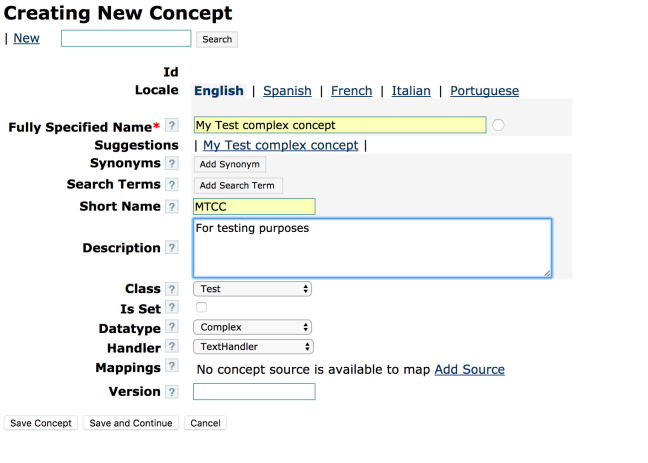
Save your concept and copy it’s UUID
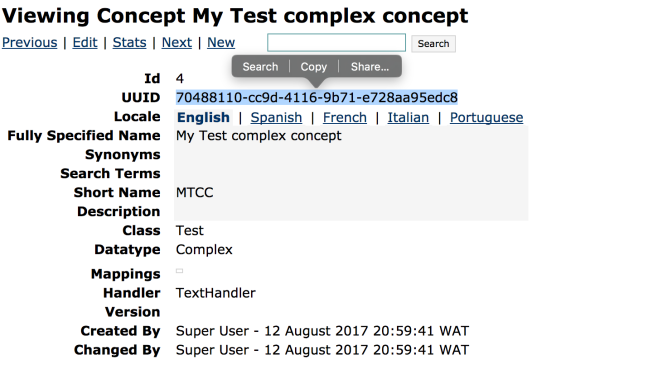
Go to Administration/Settings/Radiology and paste the UUID to the complex class box

You are now set up to create Orders and Reports.
Create an Order
In the Radiology dashboard under the Orders tab
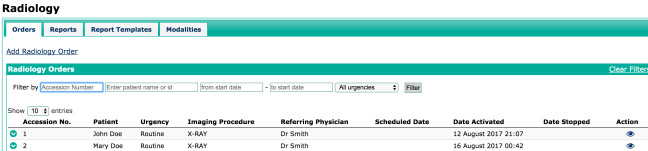
Click on Add Radiology Order to add a new order. To be able to report this order you must set it’s status to Completed.
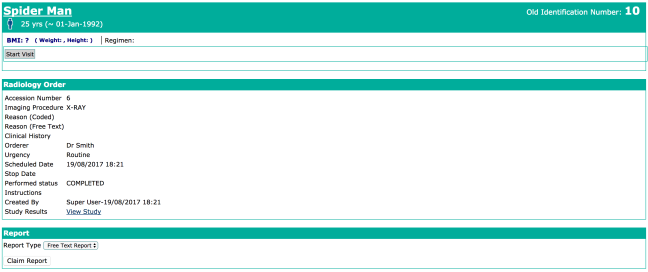
Under the report section you’ll notice a dropdown with a default of Free Text Report. We are going to create an MRRT report and for that you need to have an MRRT Report template.
You can add an MRRT template by importing it from the Report Templates Tab on the Radiology dashboard
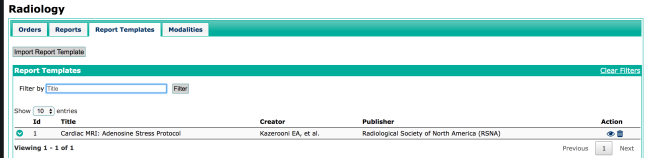
When creating a report select MRRT Report and search for a template to use for your report. I have one template in my system so I’ll search of Cardiac MRI
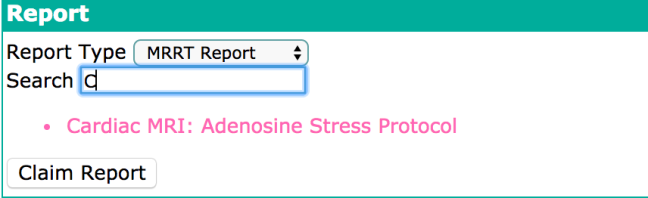
Select your template and click claim report. You’ll be presented with a template editor that uses the template you selected.
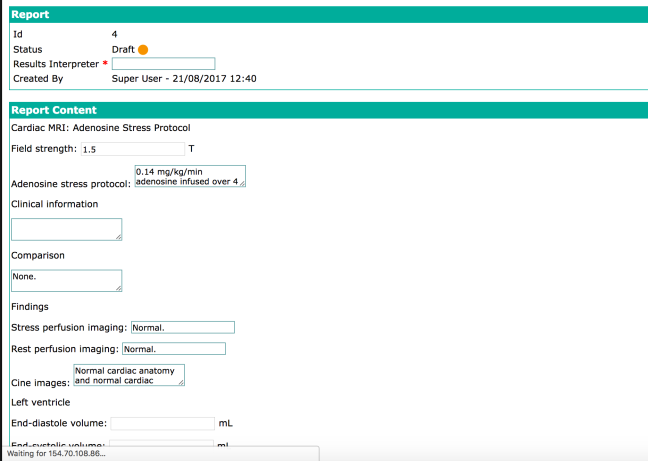
Enter principal results interpreter/Provider and complete your report.